การสนับสนุน
Intel® Desktop Boxed Processors – No Boot/No Display Troubleshooting Wizard

Welcome to the No Boot / No Power / No Display Troubleshooting Wizard for Intel® Desktop Boxed Processors

Use this step-by-step wizard to help you fix the issue if your computer won't start properly.
Note:
This wizard is applicable only for Intel® Desktop Boxed Processors. These troubleshooting tips are intended for build your own PC systems using Intel® Processors. If your PC is an OEM system from a computer manufacturer such as Acer, ASUS, Dell, Hewlett-Packard or Lenovo, we recommend that you contact the manufacturer for troubleshooting support.


|
Yes
|
|
No
|


|
Yes
|
|
No
|

Sample image:


|
Yes
|
|
No
|


|
Yes
|
|
No
|

- Check all the fans are plugged in correctly.
- Ensure Power cables are plugged into the outlet and into the computer.
- Check the power outlet to ensure it's working properly.
- Verify that the power switch is firmly and properly connected on the motherboard front panel header (check motherboard installation guide for proper front-panel header pinout)

- Make sure the power switch on the back of the power supply is ON.

- Try testing the computer with a known working power supply.


|
Yes
|
|
No
|

Sample image:


|
Yes
|
|
No
|

- Test each memory module individually, and each at a time.
- Test each available memory slot.
Tip: Verify with your motherboard vendor installation guide for the proper memory installation steps as some motherboards may require specific memory configurations for proper POST/Boot.


|
Yes
|
|
No
|



|
Yes
|
|
No
|

There may be an issue with the BIOS current configuration. Clearing the CMOS can help resetting BIOS settings to factory defaults.
Refer to this page for help on how to clear the CMOS:
How to Clear CMOS to Reset BIOS Settings


|
Yes
|
|
No
|

We're sorry you were not able to fix the problem by using this troubleshooting wizard.
Please contact Intel Customer Support for more help.
For the best customer support experience, be ready to provide the following information. You might be asked for more information to help with the issue.
- Processor Batch number (FPO) and Serial number (ATPO) (Both numbers can be found on the processor's retail box or the markings on the processor itself)
- Exact symptoms of the problem
- What you've already tried

Undo any recent change(s) on the computer configuration, such as:
- New hardware installed (PCI-Express cards, Hard drives, SSD, new RAM modules, power supply, video cards, etc).
- Recent BIOS/UEFI update.


|
Yes
|
|
No
|

Let’s make sure that the motherboard is compatible with your processor by checking the following database:
Intel® Desktop Compatibility Tool
Note: Some motherboards may require a specific BIOS update to support certain processors. Consult with your motherboard vendor for details.


|
Yes
|
|
No
|

- Check that the processor is properly seated in the socket.
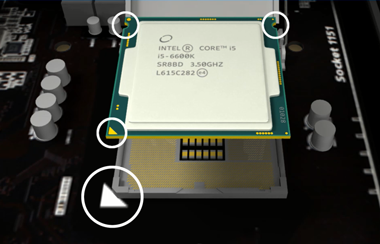
- For installing standard Fan Heat Sink, refer to Resetting Boxed Intel® Processor Fan Heatsink Push Pins

- For more information on processors installation by socket, refer to the Intel® Processor Installation Support.

Thank you for using this troubleshooting wizard to resolve the problem!
We recommend you check Intel's support website first whenever you need assistance with an Intel product.



|
Yes
|
|
No
|


|
Yes
|
|
No
|

There may be an issue with the BIOS current configuration. Clearing the CMOS can help resetting BIOS settings to factory defaults.
Refer to this page for help on how to clear the CMOS:
How to Clear CMOS to Reset BIOS Settings


|
Yes
|
|
No
|

The issue may be caused by a faulty:
- Motherboard
- Power Supply
- Memory
- Video Card
Test each component to make sure it is working correctly.


|
Yes
|
|
No
|

- Re-seat the memory modules.
- Test each memory module individually each at a time.
- Test each available memory slot.
- Verify with your motherboard vendor installation guide for the proper memory installation step as some motherboards may require specific memory configurations for proper POST/Boot.
- Install the latest BIOS if it is recommended by your motherboard vendor.


|
Yes
|
|
No
|
การรับประกันและการเปลี่ยนสินค้า
ค้นหาคำตอบสำหรับคำถามของคุณเกี่ยวกับบริการและตัวเลือกการรับประกันผลิตภัณฑ์ตรา Intel ของคุณ