การสนับสนุน
Troubleshooting Wizard for Overheating Issues in Intel® Boxed Processors

Welcome to the Troubleshooting Wizard for Overheating Issues in Intel® Boxed Processors

If you suspect that your system is experiencing an overheating issue, use this step-by-step wizard to help you fix the issue.
Note:
These troubleshooting tips are intended for build your own PC systems using Intel® Boxed Processors. If your PC is an OEM system from a computer manufacturer such as Acer, ASUS, Dell, Hewlett-Packard and Lenovo, we recommend that you contact the manufacturer if you're experiencing any overheating issues.


|
Yes
|
|
No
|

Some possible symptoms of a thermal problem of an existing system with no changes made are:
- Reduction in general operating speed of the system.
- Reduction in reported processor operating frequency.
- Evidence of processor throttling.
- Increased noise from processor thermal solution fan or system fans.
- System shuts down automatically.

Check if there is any dust on the fans
- Check to see if there is an excessive build up of dust in the system on all the fans, primarily the processor's heatsink fan. If there is, please clean it.
- Check that the intake vents and exhaust vents are clear of dust and lint.


Check fans operation
Is the processor's fan is still operating? Inspect the following:
- Check cable dislodged.
- Something blocking the impeller.
- Fan power source failure.



|
Yes
|
|
No
|

Thank you for using this troubleshooting wizard to resolve the problem!

Some possible symptoms of a new system build, or an existing system that was modified are:
- System boots up but shuts down automatically after a short period of time.
- Reported processor operating frequency is less than expected.
- Evidence of processor throttling.
- General slowness of system.
- Processor/system fan noise is excessive.

Check the thermal solution installation:
- Ensure that the processor thermal solution being used is compatible and correct for the specific processor. If you are using a non-Intel cooling solution, make sure that it's validated to work based on the processor’s thermal specification. Refer to product specification page.

Check the thermal solution installation:
- Verify that any protective layer over the processor's heatsink thermal interface material was removed.


Check the thermal solution installation:
- Verify proper installation of the processor thermal solution. Ensure all anchors are uniformly fastened. Make sure the thermal solution is not bumping into any other components on the motherboard. For standard fan heat sink refer to this article on how to install/reset the fan heat sink that comes with the Intel® Boxed Processor.
Resetting Boxed Intel® Processor Fan Heatsink Push Pins - For other thermal solutions like liquid cooling solutions, refer to the vendor instructions on how to install.
- Note that for liquid cooling, ensure that the pump cable and radiator fans are plugged in to appropriate board headers.
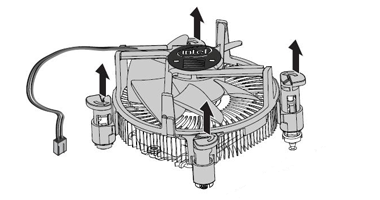

Check the thermal solution installation:
- Make sure to apply the right amount of thermal interface material (TIM) on the processor.



|
Yes
|
|
No
|

Undo any recent changes
Verify if anything has changed around the system. Undo any recent changes that might have caused the overheating problem.


|
Yes
|
|
No
|

Check fan operation and status:
- Verify proper installation of the thermal solution fan power connection.
- Verify processor's fan impeller is not blocked and whether is something preventing it from spinning.
- Fan inlet is not obstructed by other components or cabling such that proper air intake is prevented.



|
Yes
|
|
No
|

Check thermal interface materials:
Inspect for any failures of processor's heatsink mechanical retention.
- Broken components from a drop or shock event, etc.
- Inspect for processor heatsink thermal interface material degradation.
- If using liquid cooling, check for pump failure, visible leaks, or fluid loss.
Note: Inspection procedure and maintenance potential will vary by manufacturer.


|
Yes
|
|
No
|

Check Air Ventilation
- Verify that chassis internal airflow is adequate.
- Verify system cabling or other components are not obstructing system air flow.
- Verify that the general airflow rate and direction are correct. If using multiple systems fans, verify that overall system intake and exhaust is balanced.
- For an evacuated system configuration (fans blowing outward), ensure proper inlet venting.
- For pressurized system configuration (fans blowing inward), ensure proper outlet venting.



|
Yes
|
|
No
|

Load BIOS default/or Update BIOS
- Try to load the default BIOS setting in your system.
- Try to update the BIOS.
Note: You may wish to note the current BIOS settings before resetting the BIOS.


|
Yes
|
|
No
|

We're sorry you were not able to fix the problem by using this troubleshooting wizard.
You may wish to contact the motherboard vendor, or contact Intel Customer Support for further assistance.
For the best customer support experience, be ready to provide the following information. Note that you might be asked for more information to help with the issue.
- Processor Batch number (FPO) and Serial number (ATPO) (Both numbers can be found on the processor's retail box or the markings on the processor itself).
- Exact symptoms of the problem.
- What you’ve already tried.